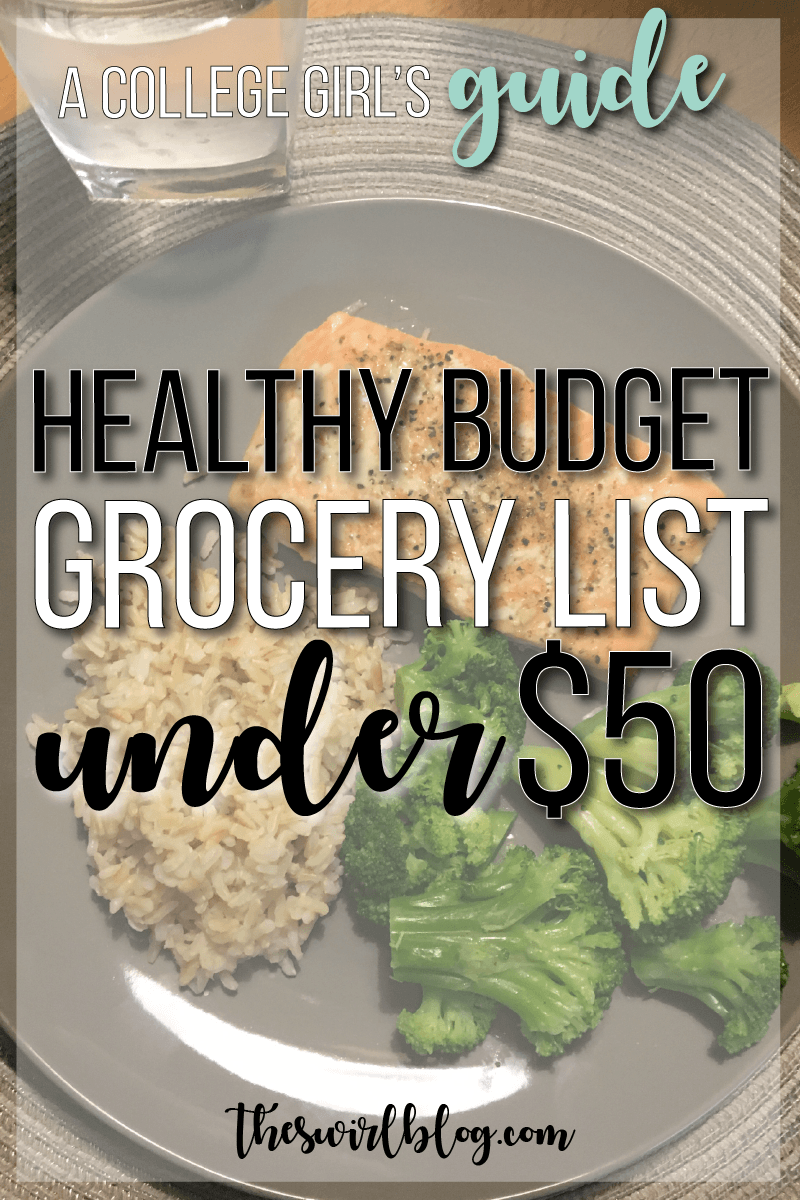Hey hey so today I’m following up on last Sunday’s fabulous post about how to rock Pinterest by creating a keyword-filled profile and killer board descriptions. Y’all commented and tweeted tons of positive feedback about that post, so I’m really excited that I can impart even more Pinterest strategy knowledge on you today! This post is all about creating that “ideal pin”, the pin so great that no Pinterest algorithm god can ignore it.

I totally think that making a keyword-laden profile is one of the most underutilized aspects of Pinterest strategy. HOWEVER, Pinterest is a visual search engine. As much as the Pinterest algorithm gods will love your keywords, your pins will not be pinned if they don’t dazzle your (human) followers.
So let’s put some glitter on those pins, shall we?
Pinterest Strategy: The Ideal Pin
Some of these tips for creating awesome pins you’ve probably read before. But, if you’re anything like me, it takes you 5000 blog posts about the same topic to actually practice what you’ve been reading all along.
If you feel like I’m talking to you, I hope this is the blog post that encourages you to implement these tips (for the better, I promise!!).
Tall, Long Images
This tip gets the first-place ribbon for being the most common Pinterest strategy tip.
Why is this tip mentioned in every Pinterest help article? BECAUSE IT’S TRUE, PEOPLE.
I’m not kidding, Pinterest loves long pins.
We make our Pinterest graphics (like the one at the beginning of this post, which you should definitely pin for future use) 1200 pixels long x 800 pixels wide. I wouldn’t go much wider than 800 pixels, but don’t be afraid to make your pins longer if you need more space.
If you’re wondering how we make our Pinterest graphics, Gabby has an awesome tutorial about using Adobe Illustrator that you should definitely check out.
Bold Text
Think about how many pins there are on screen when you open up Pinterest. A thousand, right?
And you keep scrolling, and there’s 1001 more.
Don’t let your pin get lost in the scroll! Use bold text and bright colors to draw the reader’s eye to your post.
It also never hurts to mention that you have a free printable or giveaway to really suck your readers into the wonderful vortex that is your blog.
Do some keyword research beforehand
If you’re wondering which keywords to highlight in your post, simply search for the topic of your post on Pinterest!
Pinterest does this magical thing where it will suggest other keywords based off of your search.
For example, if you search “College dorm”, you’ll get dozens of extra keyword suggestions.

Use these extra keywords to your advantage! Pinterest (and Google) loves long-tailed keywords that are more like “keyword phrases”. It’ll help Pinterest direct people to your content when they search for something more specific than just “dorm”.
I also use this feature to get inspired for new post ideas, and to build off of what others have written about.
Name your Pictures
THIS. TIP. IS. EVERYTHING.
This is something that Gabby and I have just recently started doing to all of our posts, for all of our pictures.
Here’s what you do: you name your pictures.
What, what? Back up.
Now, I know that all of your pictures have a name . But is it the best name? Probably not.
See, Google basically controls the entire world, but Google cannot read pictures . If your Pinterest image is named something like “DSC_353”, how are the Google and Pinterest bots gonna know what your image is about?
Now, if you name the image something like “College Dorm Organization” (and then make your keywords “College Dorm Organization”), the bots will know exactly what you’re talking about.
Changing image names is a little tedious, but IT’S WORTH IT. Never miss the opportunity to squeeze in a couple of keywords and take your pin from “mediocre pin” to “ideal pin”.
Use the Alt Text
I’m not going to go into great detail on how to change the alt text of your pictures, since it’s probably different for every blogging platform. But I will tell you to 100% change the alt text of any Pinterest graphic that you insert into a post.
Why? Who even sees the alt text?
The Pinterest algorithm gods, that’s who.
You see, when someone pins an image from your website, Pinterest automatically pulls the alt text from the image and makes it the caption. And the Pinterest algorithm gods scan the captions to understand what the pin is about. So duh, PUT SOME KEYWORDS IN YOUR ALT TEXT.
You can even go one step further and put a whole little blurb in your alt text. For my last Pinterest post, I took the meta text (the little caption that shows up underneath every link in Google) from the Yoast SEO plugin and made it the alt text of the image.
See how nicely it shows up underneath the pin on Pinterest?


You see, your followers are lazy. They’ll almost never change the description that comes with the pin. So make it easy for them (and beneficial for yourself) by just giving them a fabulous description right off the bat.
Apply for Rich Pins
This post is already a ton of words, so I’m going to let Melyssa Griffin explain to you how to establish rich pins on your Pinterest account! We followed her steps to a T and it took us maybe 5 seconds to do it. 5 seconds for an ideal pin? #WorthIt.
Keep A Consistent Theme
This tip isn’t so much about pleasing the Pinterest algorithm gods as it is pleasing your readers.
Have you ever looked at a pin and immediately known what blog / brand it is, without ever reading the text?
That, my friends, is good branding. So make your pins look consistent. Pretty soon, people will start to recognize your pins from just a glance, too!
This does not mean that you have to pick a Pinterest graphics template and stick with it for the rest of your life! Don’t be afraid to change it up (Gabby and I sure have). Just make the template work for a couple of months before you decide to create something else!
Okay y’all. Looks like I’m going to have to make this Pinterest strategy a 3-part series because this post is already over 1000 words long! Coming up at the end of the week: when and where to pin!
What kind of Pinterest strategy do you use? How do you create your ideal pin? Did I miss a tip? Drop me a comment below!