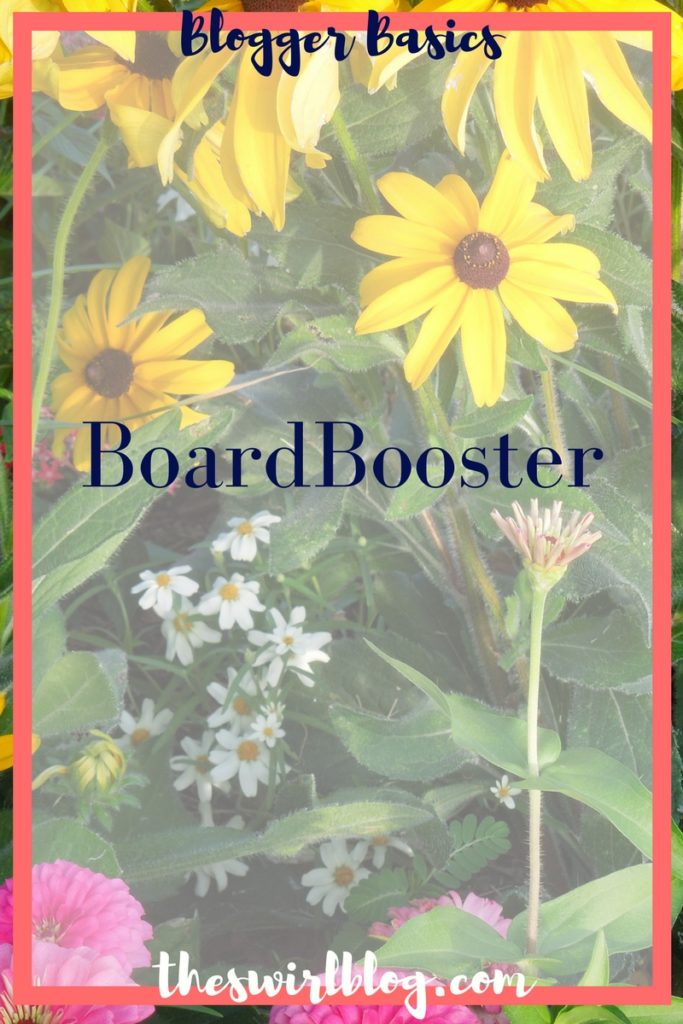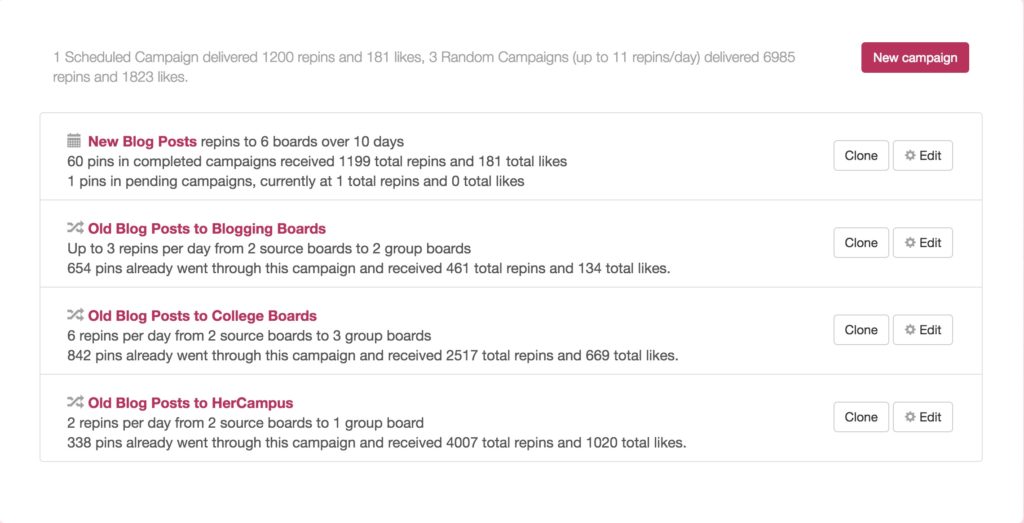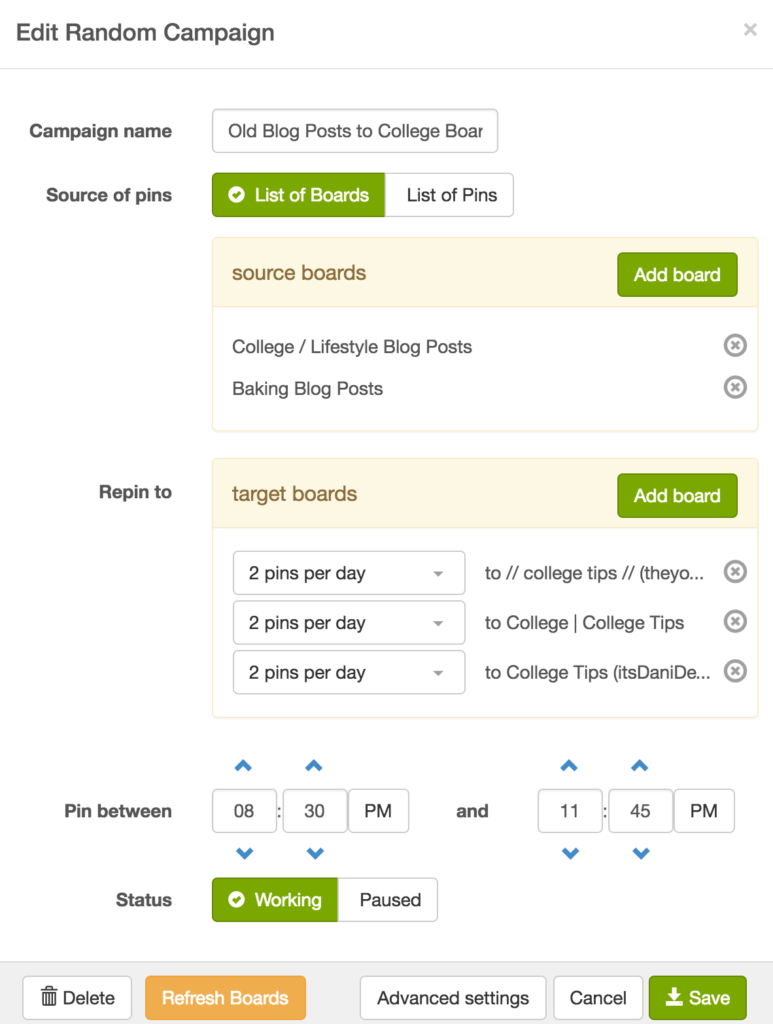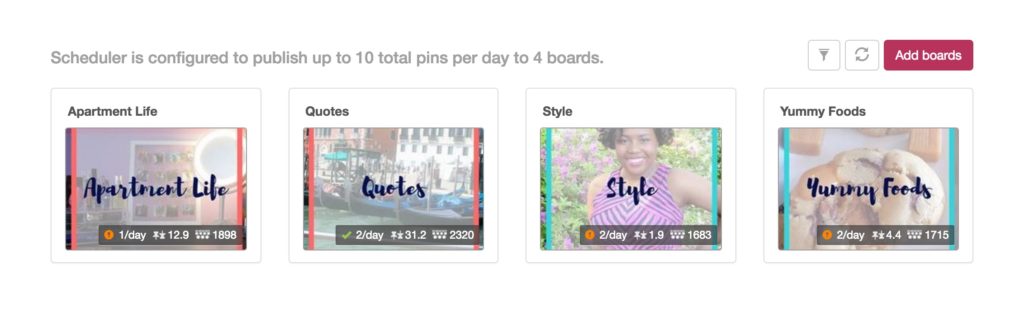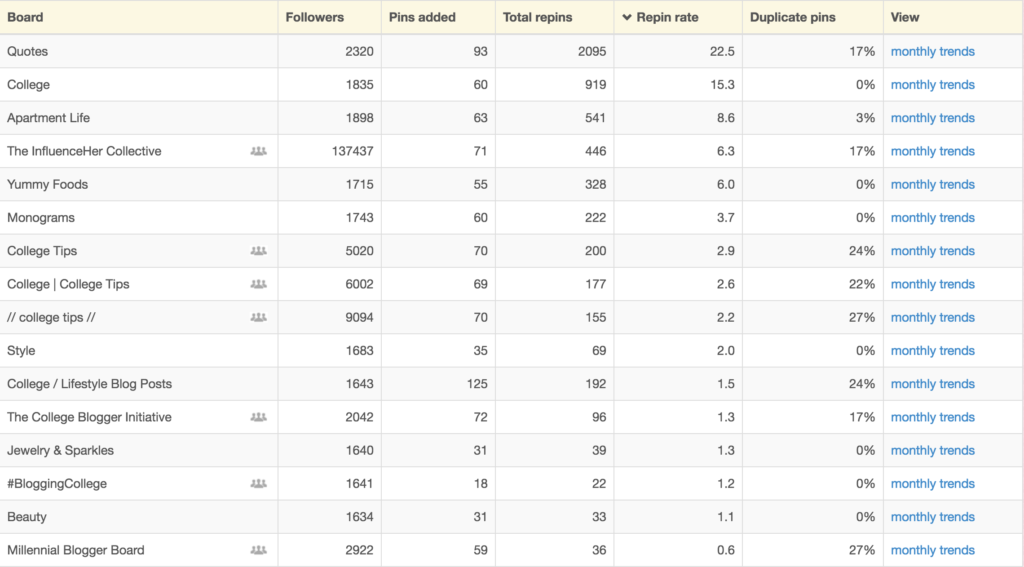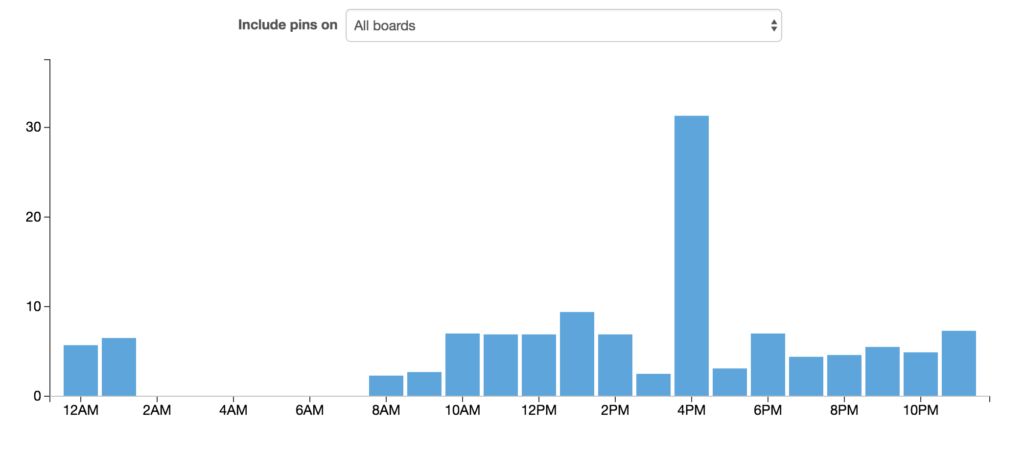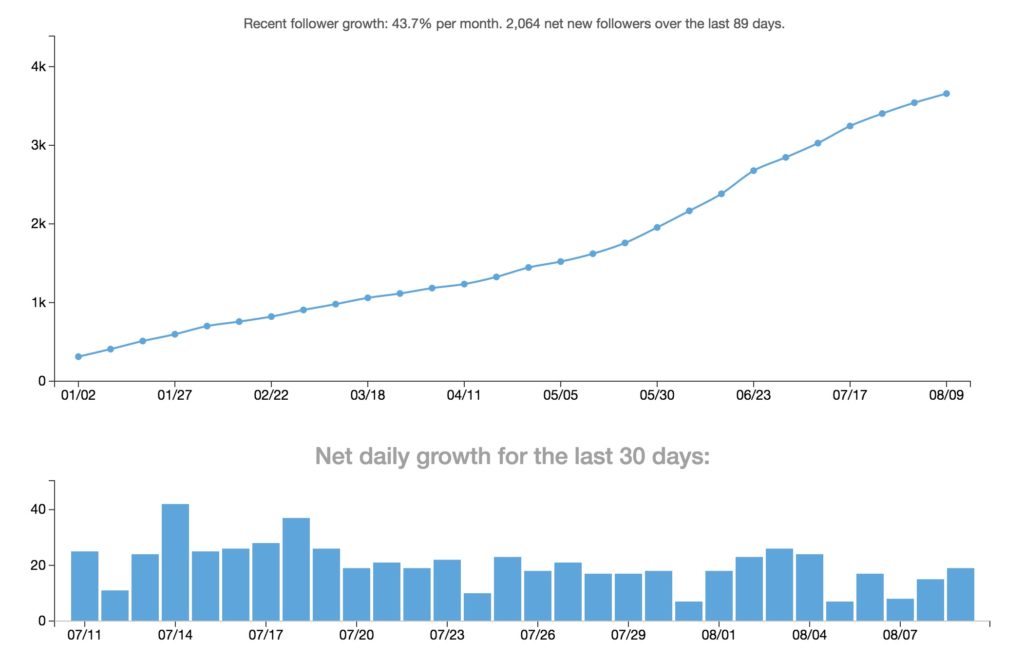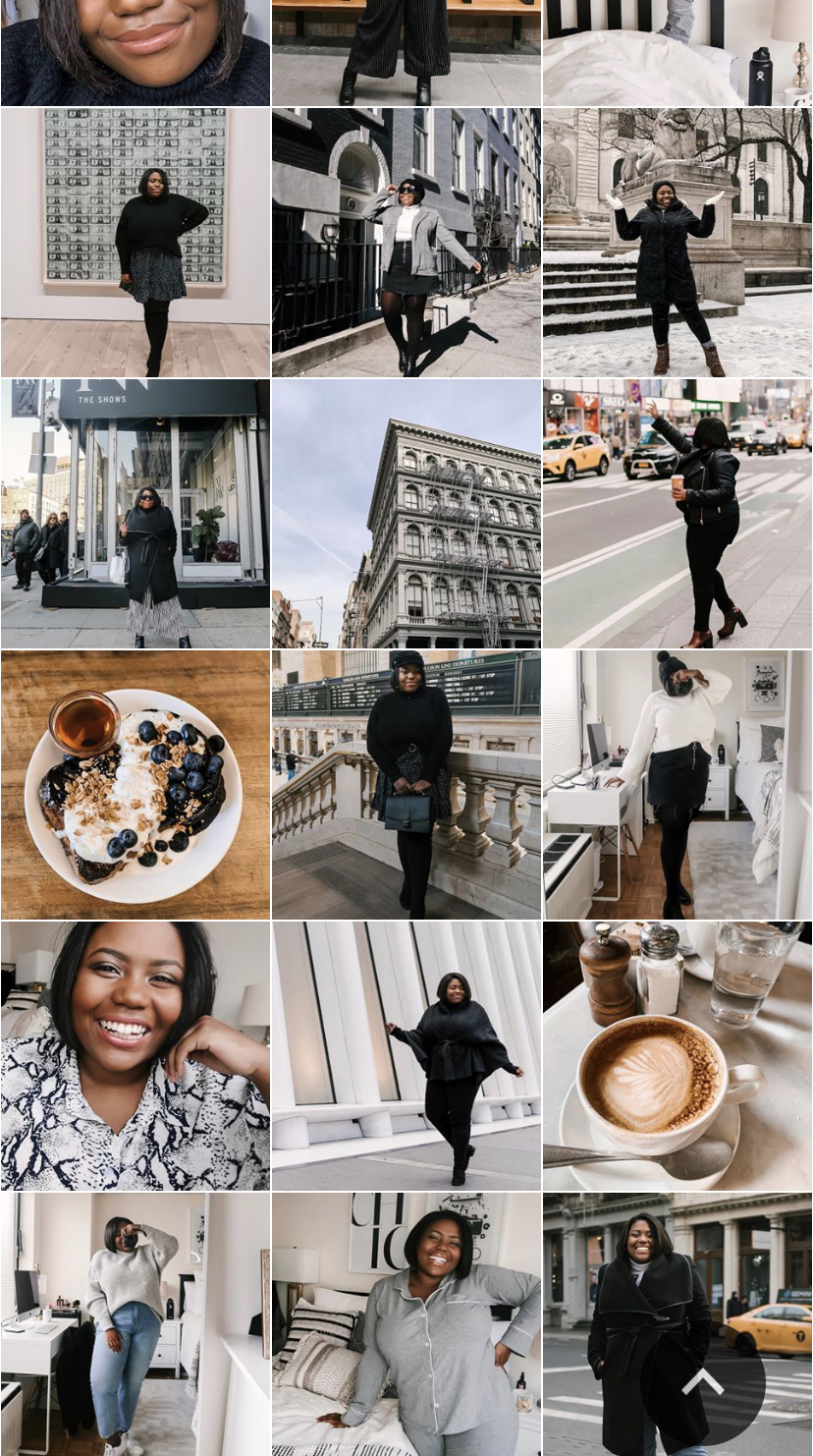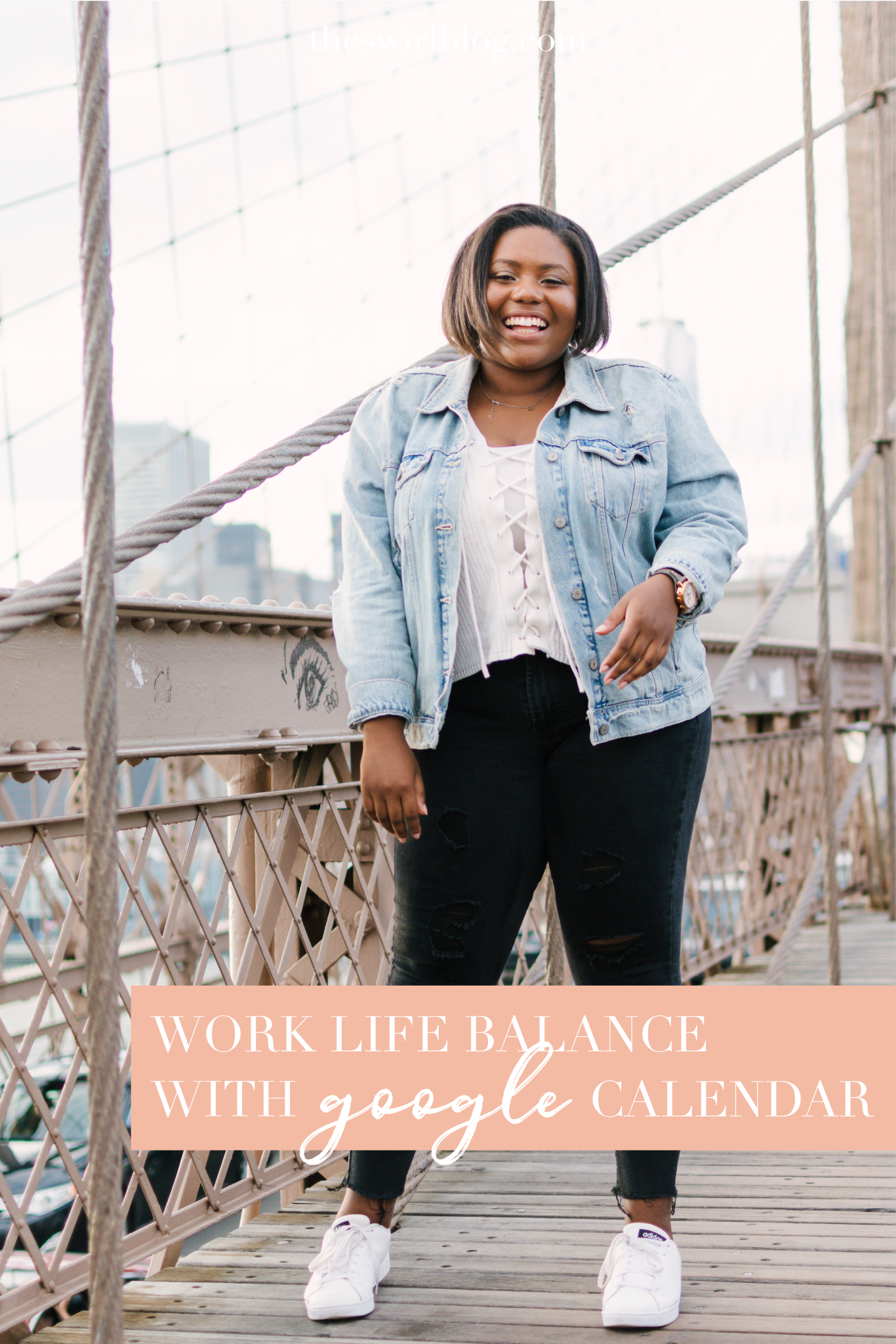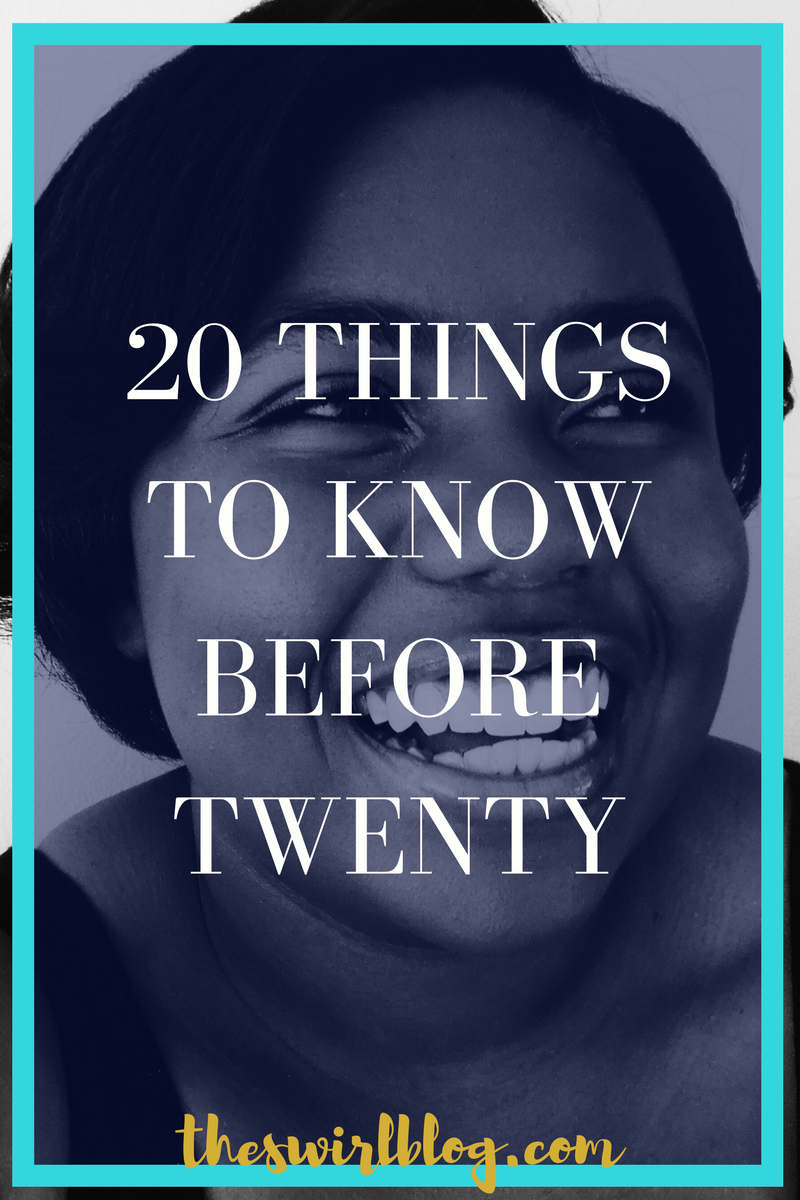When Gabby and I started blogging, we didn’t really concern ourselves with Pinterest. Sure, we threw some featured images for our blog posts on our brand-new Pinterest board, but we really didn’t see the advantage of using Pinterest to increase traffic to the blog! BOY WERE WE WRONG. Since upping our Pinterest game over winter break, we’ve seen an exponential increase in traffic. See that massive jump in views down below?? That’s when we started using BoardBooster!
Keep reading to discover what exactly BoardBooster is, why we love it, and how to maximize BoardBooster for your own blog! **Disclaimer: This post is in no way sponsored by BoardBooster, we just want to share with you how much we love it!**
What is BoardBooster?
BoardBooster is a paid monthly service that pins to your Pinterest account for you. All you have to do is some simple set up (more on that below)! BoardBooster has plans ranging anywhere from 500 pins/month ($5) to 11,000 pins/month ($110). What plan you choose really depends on the size of your blog and how much you’re willing to spend per month on it. Gabby and I have the $10/month plan and it’s worked wonders for us so far!
How Does BoardBooster Work?
There are 3 different types of “pinning tools” that you can use on BoardBooster – campaigns, scheduler, and looping.
Campaigns
Campaigns are awesome for scheduling your blog pins to your group boards. Here’s a screen shot of what our campaign page looks like.
On our Pinterest page, we have two boards for blog posts. One is for college / lifestyle blog posts and one is for baking blog posts. Those are our “source boards”, and we set up BoardBooster to take pins from those boards and distribute them to our various group boards. One of the awesome parts about BoardBooster is that it’s totally customizable. You can set exactly how many times you want to pin to each board, what day and time you want to pin to each board for each campaign.
Scheduler
The scheduler feature of BoardBooster is kind of like making a campaign, but instead of pinning your content to group boards, you’re filling all of your other boards with pins!
When you set up pins to be scheduled to a specific board, say your “Quotes” board, BoardBooster creates a secret board called “-Quotes” (i.e. no one can see what you pin to it except you). Next, you fill that secret board with as many relevant quote pins as you like, and BoardBooster goes through and pins them to your regular “Quotes” board for all of your followers to see!
This feature of BoardBooster is awesome because you can spend 20 minutes on a Sunday afternoon filling all of your secret boards with pins, and then let BoardBooster pin from those boards for you throughout the week! Again, you can customize exactly how many times a day you want BoardBooster to pin for you and at what days and times.
Because people are on Pinterest at all hours of the day, the scheduler lets you pin ’round the clock and reach those pinners who you might not otherwise get to reach because of time differences!
Looping
The final pinning tool of BoardBooster is looping. This feature lets BoardBooster take pins from the bottom of your boards and repin them to the top. This way, they appear fresh in other people’s feeds. This feature may seem simple, but it can make a huge difference because it’s really easy for pins to get lost at the bottom of boards. Another bonus? By looping old pins, you don’t constantly have to find new ones 🙂
Other Cool Features of BoardBooster
As if you really needed any more reasons to sign up, here are some other great features of BoardBooster.
Pin Doctor
Pinterest really likes quality pins, so if you want Pinterest to show your pins to other people, it’s important that you don’t have anything sketchy going on. For only a penny per pin, BoardBooster will sift through your pins and tell you which ones are no good. No one likes broken links, links to the wrong website, or links to malicious content!
Board Performance
This page shows you how many pins that BoardBooster has pinned to each board, and how many repins the pins have gotten. This feature is really helpful for seeing which boards aren’t performing well, so that you can adjust your pinning strategy or delete the board completely.
Best Time to Pin
As the name suggests, this page shows you the best times to pin! For us, our best times are around lunch time and after dinner (the 4PM bar is an anomaly).
Follower Growth
For obvious reasons!
How to Maximize BoardBooster (& Pinterest) for Your Own Blog
- Start out with the smallest plan, and then add more pins if necessary!
- Try to pay attention to trends from the “Best Time to Pin” screen and the “Board Performance” screen. Be prepared to spend a lot of time adjusting your boards to maximize exposure!
- Throw out boards that just don’t perform well. We had a board all about pineapples that never got any repins, so I made it a secret board just for me. Tailor your boards to your audience and you’ll see awesome growth!
- It’s okay not to pin to every group board every day. Try to save your pins for boards with high repin rates!
- Only repin quality content! It’s no fun to click on a broken link or a link to some sketchy website. Take time to click on each link before you repin!
- Make sure that every pin has a good description filled with good key words about the post. This is important for two reasons – 1. It lets Pinterest know what the image / link is about so that it will show up during a search, and 2. BoardBooster won’t repin pins that have no image description!
I just can’t even stress enough how much BoardBooster is essential to growing your blog! If I’ve convinced you to sign up, you can use this referral link. (We’ll get a $5 credit when you sign up!)
If you’re not sure if it’s right for you, then try 100 pins for free before you have to commit!
Questions about setting up BoardBooster for your blog? I’d love to walk you through it! Email me – hello@theswirlblog.com.
And of course check out our Pinterest board here! If you’re a college / lifestyle blogger, we’d love to have you pin on our group boards: The College Blogger Initiative and #SwirlSocial.