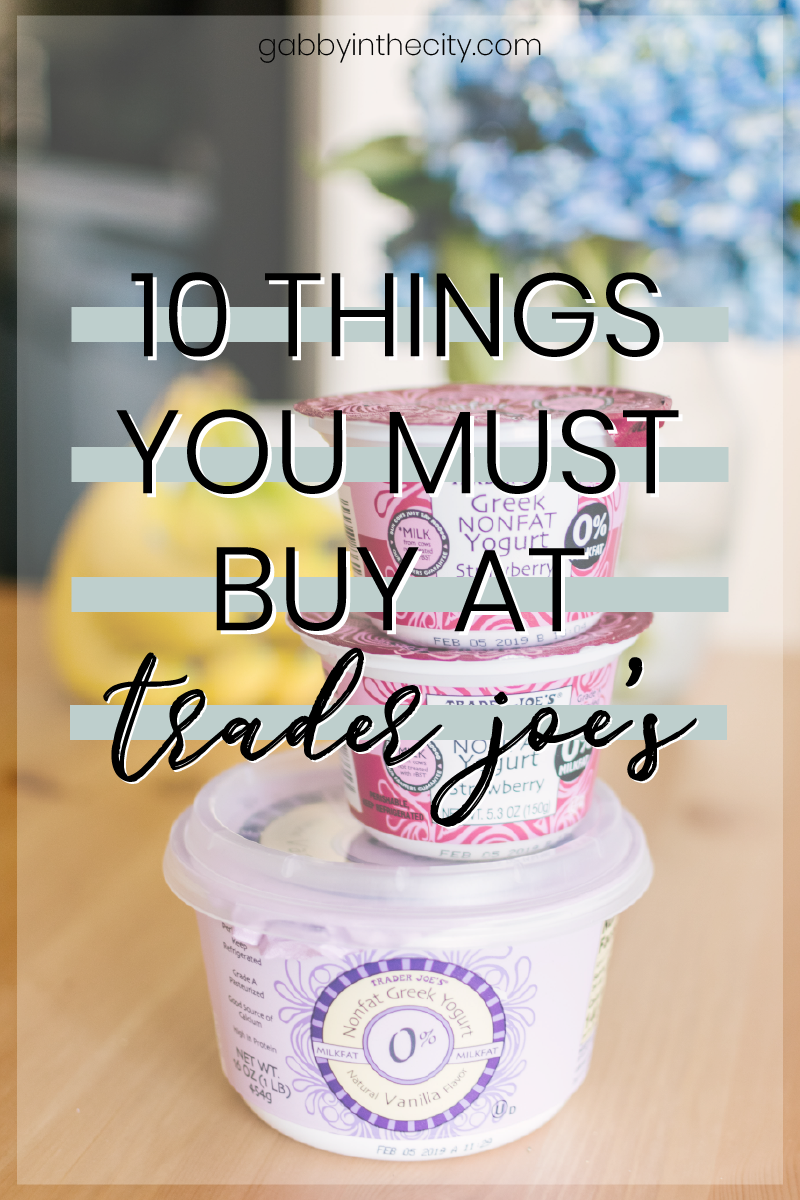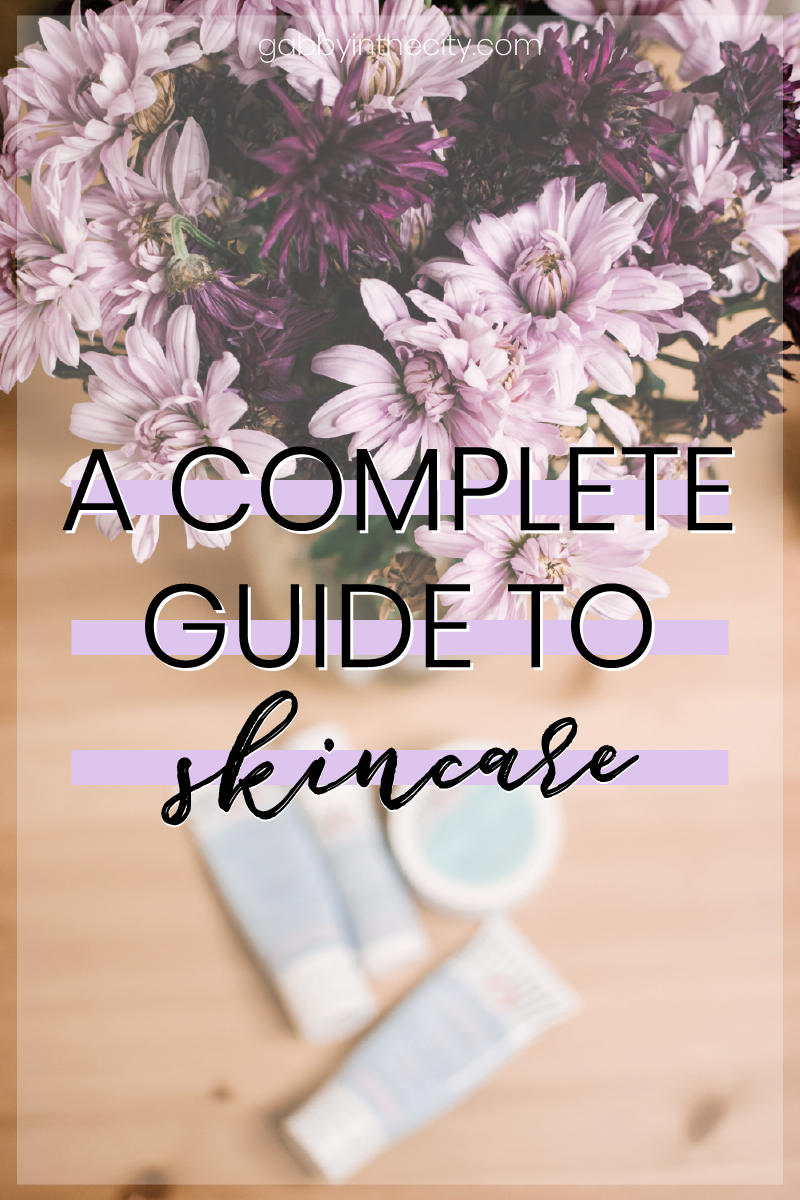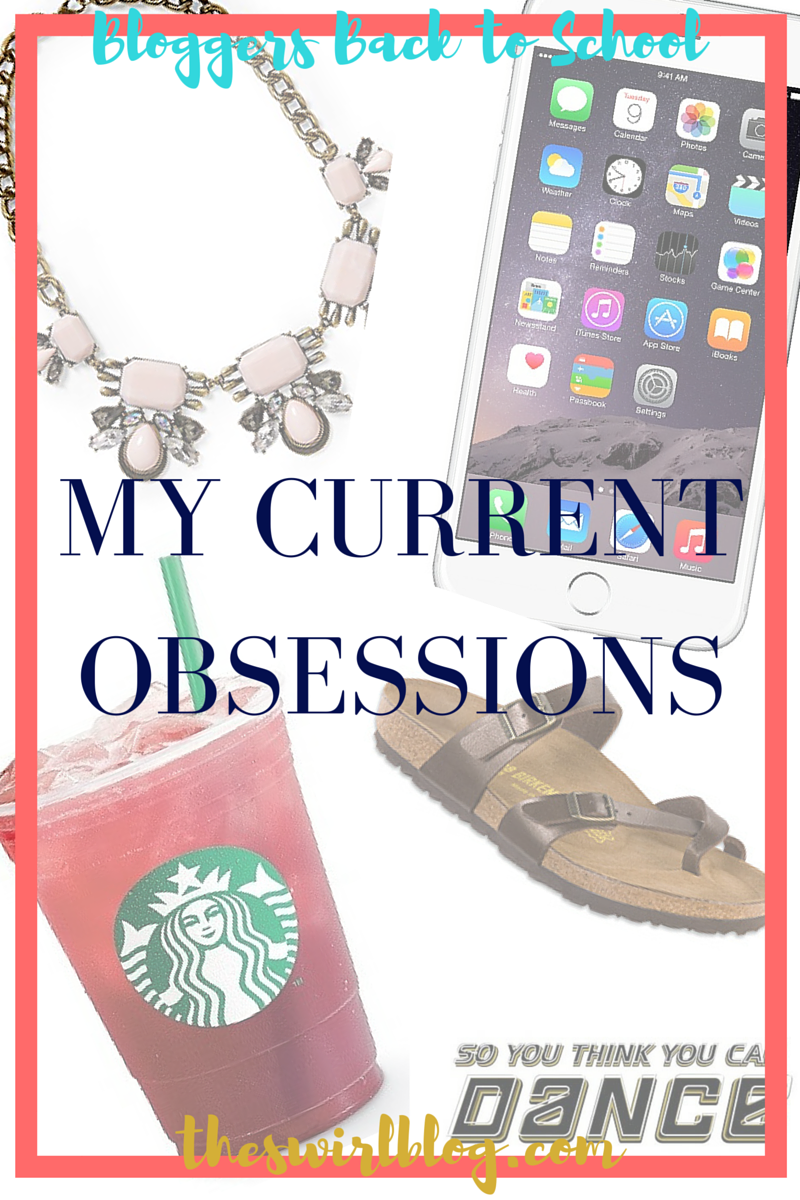Remember way back in May right before finals when you were using your TI-84 plus to frantically figure out what was the highest grade you needed to pull off a C in your ECON 101 class? Remember having to redo it 50 billion times to make sure that you didn’t have to score a 130 to keep a B (the actual grade you needed was a 78)? Personally, I was tired of trying to figure out my grade this way–especially at 2:30am the night before the exam when my coffee was starting to wear off. So, I created my own Excel workbook that will do all the tedious math for me. All I had to do was enter my grade on my assignments and press enter! If that sounds like something you would love to have than keep reading!
How to use the excel grade calculator
- Download the excel template: ExcelGradeCalculator. (It’s totally FREE) Easy enough right?
- Enter all your classes into the given boxes that say [Enter Class Here].
- Change fonts, colors, font sizes. Make it your own! If you make it pretty, it’s more fun to look at.
- Take out all of your syllabi and fill in the [Item #] with the names of your actual assignments/categories. While you’re at it, fill in due dates in your agenda!
- Next, you’ll need to enter what each item is worth. If your final exam is worth 35% of your final grade, simply put ‘35%’ in the appropriate box.
- To add more rows for more assignments: In Excel, Insert>Cells>Shift cells down!
- You can customize the items to be whatever you need.
- The grade that pops up in the blue box at the bottom is your final grade.
I loved using this tool because it made calculating my grade so much easier. If you have any questions, Or if you’re straight up confused, you can check out my extra help Word Document here.